 A printer is required for printing documents and files when working with a computer. In general, for its operation does not need special skills. If you have questions, you can study the instruction manual that comes with the purchased equipment. After properly connecting and configuring all systems, you can start printing.
A printer is required for printing documents and files when working with a computer. In general, for its operation does not need special skills. If you have questions, you can study the instruction manual that comes with the purchased equipment. After properly connecting and configuring all systems, you can start printing.
Sometimes during prolonged use, malfunctions can occur. To eliminate them, you need to correctly identify the cause of the malfunction. Typically, the computer itself writes in the pop-up dialog box the cause of the problem. If this does not happen, do a self-diagnosis or contact a specialist in a service center.
One of the most common causes of print freezes is a paper jam if it is not positioned correctly in the appropriate compartment. If the paper is really jammed, you need to correctly remove it from the printer and restart the system to continue printing:
- Turn off the equipment and close the print queue. Remember the stoppage to resume everything from the last printed sheet.
- Wait a while until the printer cools completely.
- Remove the paper jammed in the compartment. Gently pull the printing machine out, open the cover, and smoothly pull out the sheets.
- When tearing off a piece of paper, remove small scraps with the help of knitting needles or rods from the pens.
- Restart your computer and reconnect all equipment.
- Go to print settings and adjust the settings.
- After that, carefully load the stack of sheets in a special compartment. Press the button to start printing. You can check the operation of the printer using a test print of a document page, the system itself will report the detected errors and give hints for resolving them.

Usually this problem occurs during long work and equipment overheating. Follow all the instructions described above, after which the work should be adjusted.
IMPORTANT! Periodically perform preventative cleaning of equipment, refill cartridges, and load paper of the appropriate size only.
If the cause of the error was incorrect paper loading, then the above instructions should help solve the problem. But sometimes it happens that the system gives an error message about a paper jam. In this case, we are talking about failures in the system and software. More details about possible causes will be described below, and now we present a plan for troubleshooting:
- Go to the printer settings and look at the print queue. During long work without a break, freezes and errors in the program may occur.
- Undo the last steps and clear the queue. Then resume work.
- In the paper size settings, verify that the specifications and paper sizes match.
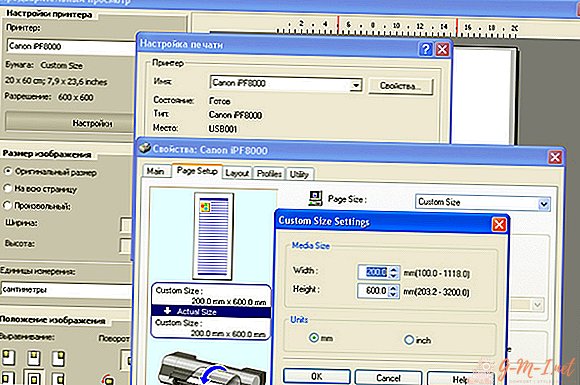
- If this does not help, turn off the equipment, disconnect all the wires. After a few minutes, restart the technique.
- Try reinstalling the drivers, check the status of the microcircuits to ensure normal functioning.
IMPORTANT! If you do not have experience working with similar equipment, consult a specialist so as not to damage the equipment. Keep the warranty card for free diagnostics and repair of equipment.
In order to avoid such problems, and if they quickly resolve everything, you need to know the sources of malfunctions and periodically perform a routine inspection of the device. The most common causes of sheet jams are:
- foreign objects entering the carriages and the print part of the printer;
- clamping of paper sheets and their scraps;
- incorrect connection of wires or overload during prolonged use and large volumes of work;
- failure in system settings, mismatch of software and driver versions;
- wear of parts due to long and active use;
- the program is infected with a virus and the computer freezes.
Fully check the mechanical elements and parts of the case, as well as make adjustments once a month to maintain the required level of performance and normal operation of the printer.

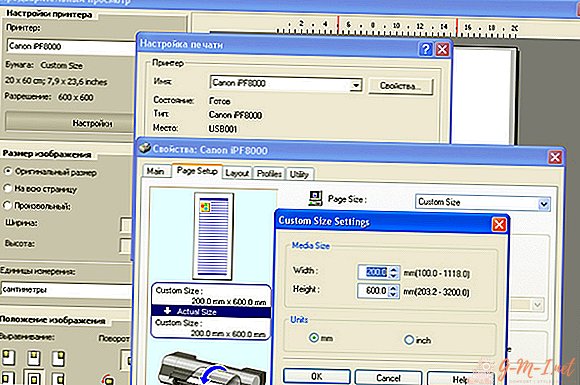
Leave Your Comment