Do not rush to be upset if you lost or broke a single Bluetooth adapter from a computer mouse. What to do? The problem can most often be solved without spending a lot of money.
Important! Do not rush to the store to buy a new mouse! The adapter from the mice of the same models is programmed differently, so it will not work. Money will be wasted.
First, follow these steps:
- Turn the mouse over.
- Look if there is a special icon at the bottom - an orange square, inside of which there is a six-pointed star. The desired figure is shown in the photo below.

This is the Logitech logo designating that the mouse will work with the Logitech Unifying universal receiver. Several peripheral devices can be connected to it simultaneously. This is very convenient when there are few USB inputs on a laptop or computer. Compact usb-receiver is inexpensive, within 1000 rubles.
If this symbol is not found, then try contacting a warranty service in your city. Separately, the receivers are not sold there, however, if the device reveals any malfunction or marriage, they will issue a conclusion on the issuance of a new complete set. This method is only suitable if the receipt has been saved and the warranty has not expired.
Will a wireless mouse work without USB?
Only if, initially, the adapter did not come with it at all. Find the user manual or look for information on the Internet which type of transmitter is used on your device - Bluetooth (bluetooth) or Wi-Fi. Therefore, your PC must have a built-in signal reception module.
Note! To pair the mouse with the computer, you need a second working mouse or an active touchpad.
For a Bluetooth mouse, first make sure your PC supports receiving this signal. For this:
- Go to the "Device Manager".
- Find "Bluetooth radio modules" in the list, and in the "Network Adapters" item - "Bluetooth Devices".
- Turn on the signal by pointing to the corresponding icon. It can be activated directly in the device manager by right-clicking and selecting the "Enable" line. Another way is to press and hold the Fn key on the keyboard.
- Click "Add device", find the name of the mouse in the list.
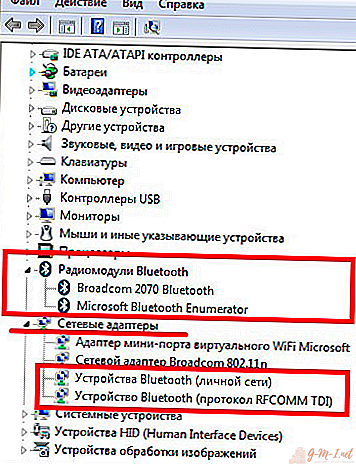
Wi-Fi is turned on in the same way.
Try, experiment and do not despair! If all else fails, all that remains is to acquire a new mouse.

Leave Your Comment